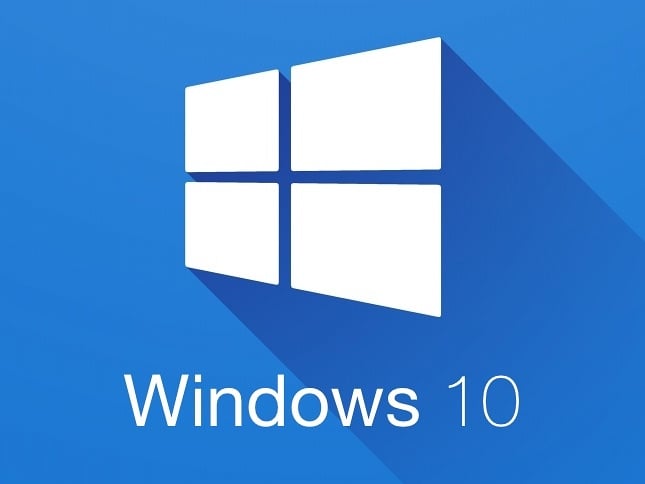I recently acquired a new MoBo, CPU, and RAM kit to upgrade my platform for the first time in just about a decade. What I failed to consider until now is the near requirement of a clean Windows install after the upgrade.
I want to retain as much of my personal files, installed software, Windows and Explorer settings, etc. as humanly possible after the reinstall, WITHOUT retaining any files/drivers that could possibly cause performance loss and/or conflicts. I also use Classic Shell, if that matters.
On Windows 10 Home x64, and my current C: drive is a 1TB SSD, and I plan on backing it up to a 4TB HDD I bought for data hording. GPU and other PCIe cards will remain the same, along with a stack of storage HDDs with various media files and installed software/games.
Honestly your probably fine to just leave your system drive as is. It’s been a long time since mobo/cpu upgrades have broken a Windows install for me. My experience is Intel to Intel though, if your going to or coming from AMD then I’m less confident but still pretty sure you could get it working with safe mode and removing old chip set drivers. I would image the system drive to your 4TB drive or another SSD if you have one and just do the hardware upgrade
Yeah, I’d definitely try just booting windows as is. Windows should detect change in hardware and simply pick the right drivers for the new system / hardware. If you go into device manager you can enable “show all devices”which will show the old hardware, you can remove those devices if you want but even that isn’t necessary/required
I just kept the same hard drive (or cloned it to a new SSD) when I built my PCs. Pretty much just worked same as before.
Ultimately what matters is the storage controller. As long as Windows can load it and access your drive, it’ll automatically detect and load the rest of the device drivers as needed. Where it gets tricky is if you had your storage controller in RAID mode and then switched to AHCI or are using a different brand altogether. What can help fix that is staging the new driver in advance. As long as the storage drivers are in the driver list you’re good to go.
Another thing to watch out for is if you’re running bitlocker. Make sure to remove it in advance or make sure you have the recovery key available as otherwise it’ll consider it a foreign system and it won’t decrypt. Doubly bad if it’s TPM backed.
I did this the other day, using same SSD, it worked fine up until login.
It detected new hardware, asked me to log in, I did, it sent an email verification code… I took too long getting it, my screen locked, then when I unlocked the screen it would their an exception and/or flash up the confirmation box for a millisecond. It wasn’t hidden it anything, just give and I couldn’t proceed.
Then I tried making a win 11 boot disk on another machine, protip: if the c: drive fills up while you do this (because it only downloads to c and you don’t get to choose) then it will crash the app but leave a mostly functional boot usb. No messages.
After 4 attempts I made a win 10 boot, which worked and then upgraded.
Suffice to say my levels of Microsoft hatred are at Window Vista era rates.
I hope your transplant goes a lot smoother
I’m also in the “make a disk backup before, then just boot as usual” camp. There are good chances Windows will reconfigure itself and will just work.
For future, I would get a seperate internal drive (or at least partition the C drive with 75g for windows) for personal data/game library etc. This way when you reinstall the OS, your data is less impacted.
Many programs, including classic shell, have an export settings to file button. Then you can import them back in after the reinstall. For classic shell, it doesn’t save what you have “pinned to start”.
For a lot of programs like explorer you’re out of luck and will have to start fresh. For some progrmas, you could go into the app data folder and see if there’s a settings file you could copy. Sometimes it works, sometimes it bugs out.
Yeah, I wish I had the foresight to buy a smaller SSD just for boot, and save up for a storage SSD or two for my heavy games. But I wanted it all right now and for less money, which was obviously a compromise in hindsight lol
No worries, a lot of us started out the same way. Eventually, I grabed a 128GB on sale for boot, and used the 1TB for every thing else.
If you’re upgrading your boot drive too (didn’t say if you’re using nvme or just SSD), cloning it is fine. If you’re not upgrading the boot drive, I’d just put it in the new system, let Windows figure it out, and have your safe mode process ready in case you need to uninstall video drivers or other things causing problems.
There’s a good chance something will go wrong, but troubleshooting that is almost certainly less work than reconfiguring tens or hundreds of program settings.
Of course, I’d create a clone / image and save it on your new HDD just in case.